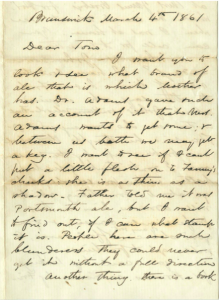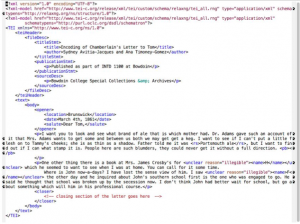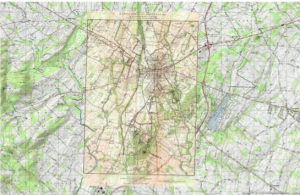This tutorial comes from the official MySQL website, which is technically under the ownership of Oracle. Oracle is a global software and technology company, whose services are widely used – likely by many of the technologies you use every day. MySQL alone is used to power the functionality of Twitter, Facebook, YouTube, and much more.
While the MySQL documentation available on this site extends far, far beyond its tutorial, the tutorial itself can be found here. Oracle offers users very direct walkthroughs of connecting to the MySQL server, creating and using databases, entering queries, getting information about databases, using MySQL in batch mode, and using MySQL with Apache. The guidance is straightforward, yet thorough, but it certainly assumes a certain level of user knowledge.
Pros:
- Reputable: Since Oracle created MySQL, the company certainly knows MySQL best. This is the most reliable MySQL resource available. This is especially important to users who may be troubleshooting, as the site is far more likely to be correct than your average StackOverflow post.
- Straight to the point: As was mentioned, Oracle knows how MySQL should work better than any other resource. This tutorial is reliable without any excess information.
- Thorough directions: Though the tutorial is straightforward, it does cover all of the essential information needed to get started with MySQL – and, likely, needed to fix certain problems that even seasoned database designers may need. With every explanation comes an example straight from the
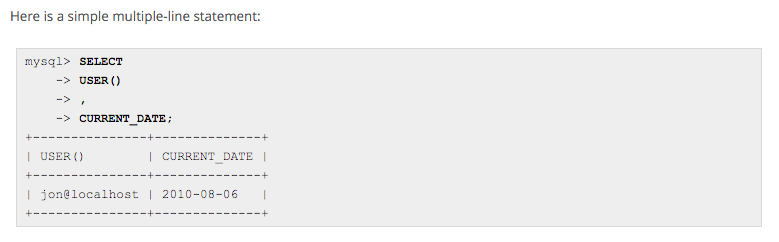
Cons:
- Straight to the point: One may notice that this very quality was also listed as a “Pro.” Oracle assumes that users have an understanding of such topics as batch mode and Apache. It does not take time to explain anything extremely thoroughly, which may prove to be limiting to users who are new to programming or MySQL.
- Only command line documentation: This tutorial will really only be useful for those who are looking to use MySQL from the command line in a Linux/Unix or Windows environment. Anyone who is looking to use MySQL largely from a GUI (a Graphic User Interface, like Sequel Pro or Windows MySQL Workbench) will benefit from other resources.
tl;dr? Oracle provides a reliable, straightforward tutorial for connecting to MySQL server, creating and using databases, entering queries, and more, all in a Unix/Linux environment. For users who are looking to use databases using a GUI, other resources will likely be more helpful.
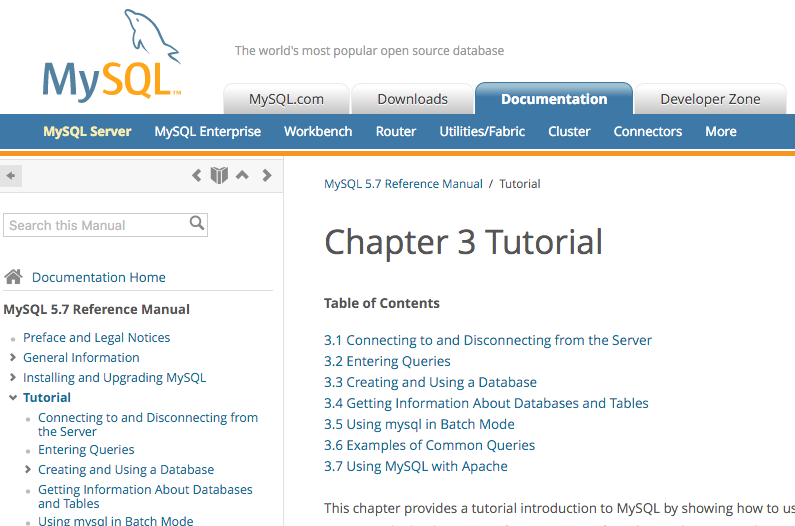
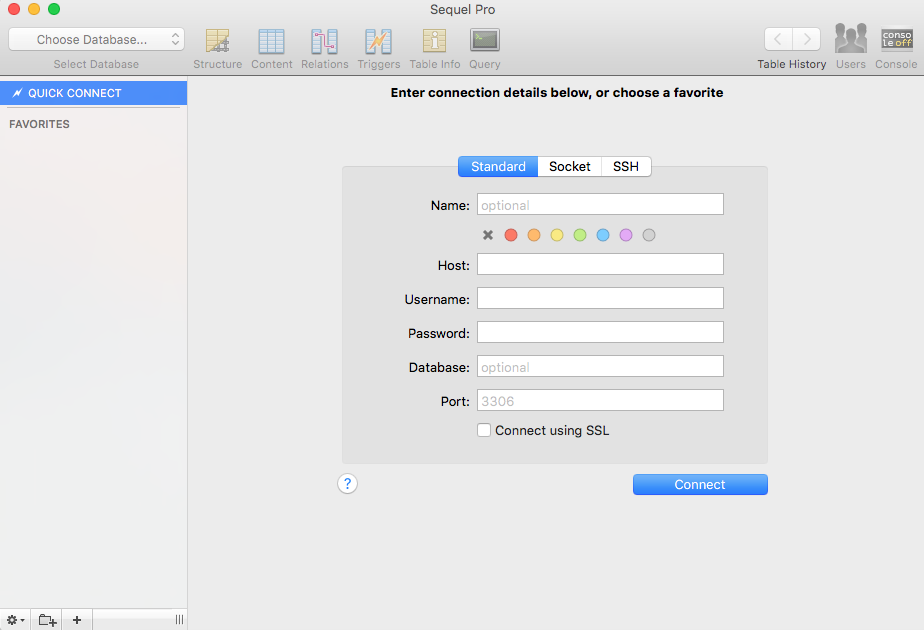
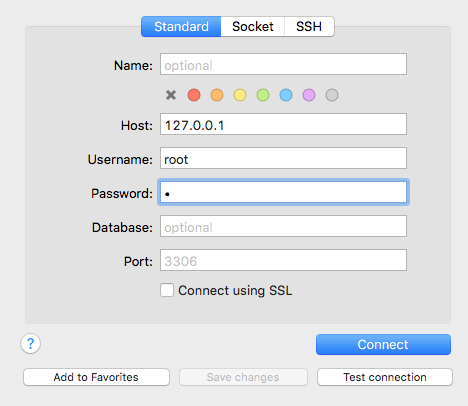
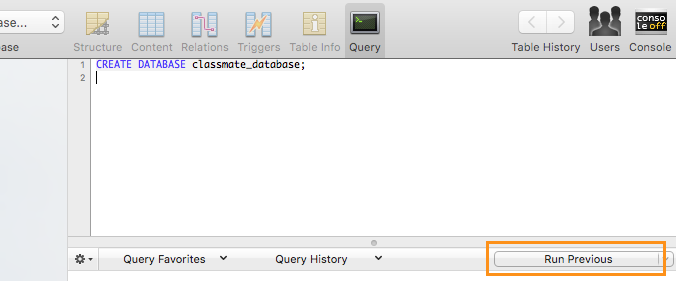
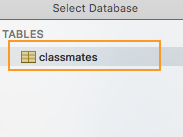
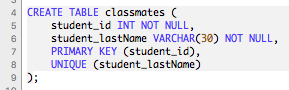
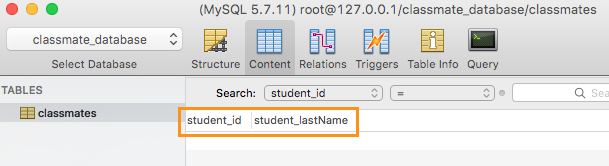
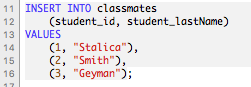 To check to make sure that your data was entered correctly, again navigate to the “Content” button. If you click to drop the student_id or student_lastName columns down, you should find your data!
To check to make sure that your data was entered correctly, again navigate to the “Content” button. If you click to drop the student_id or student_lastName columns down, you should find your data!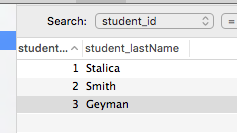
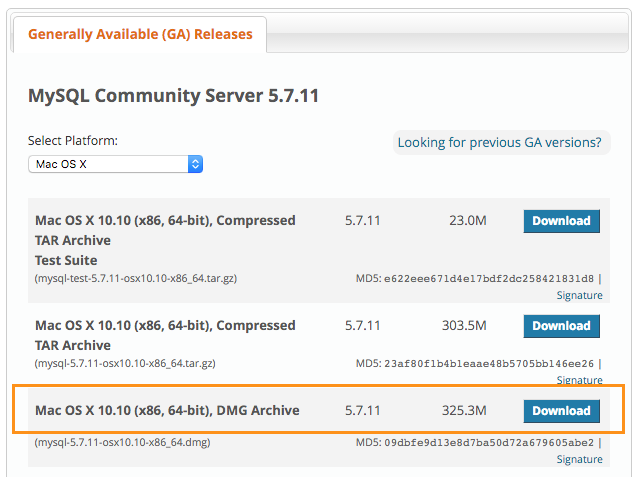
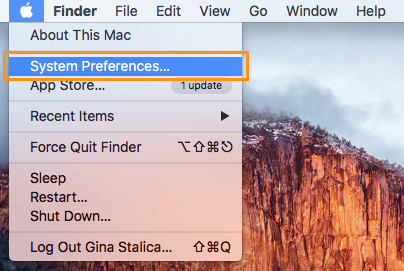
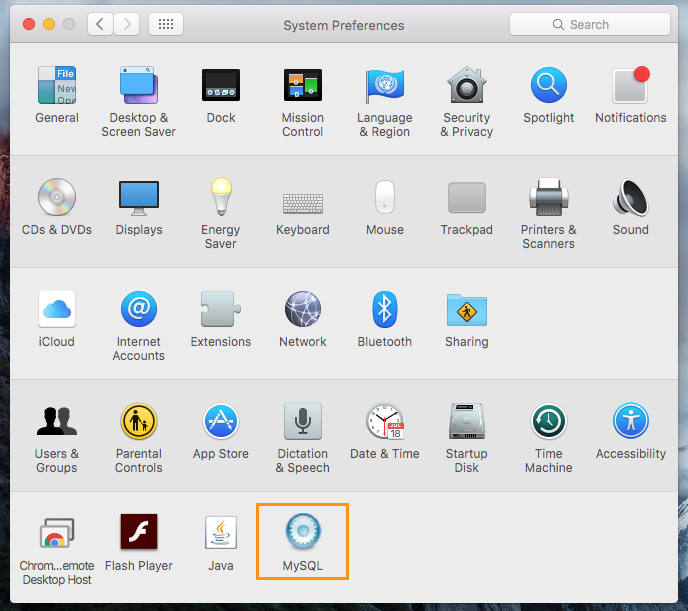
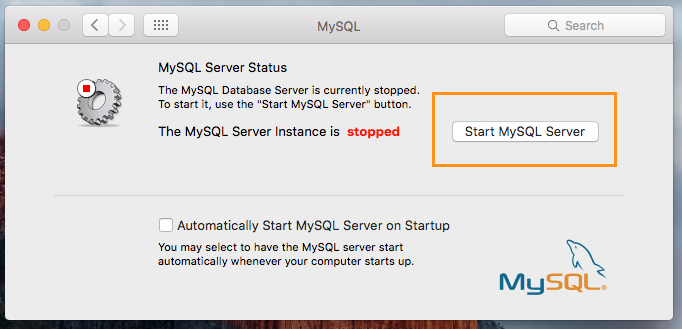
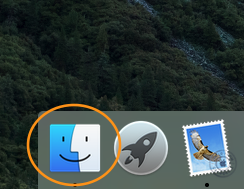
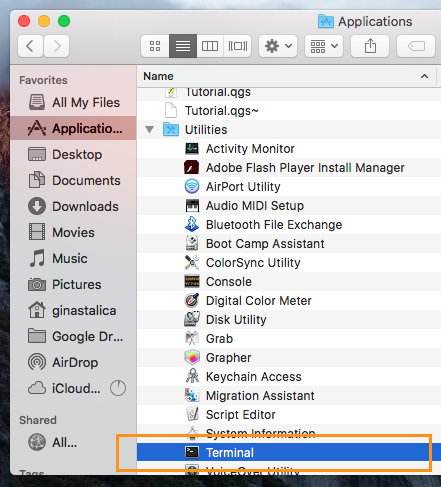
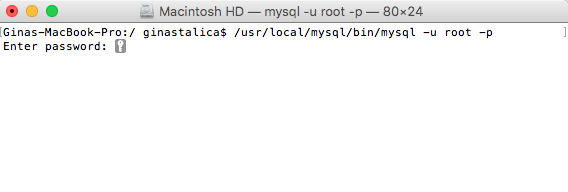
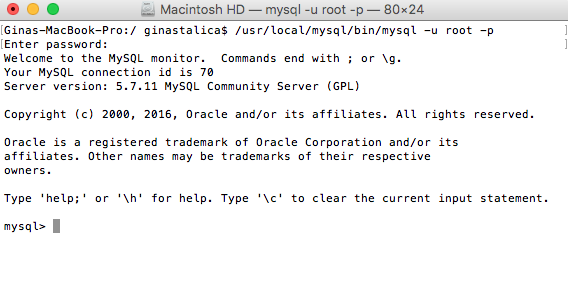 Now it’s time to change your password to something a bit more memorable (and less nonsensical). Type the command: SET PASSWORD FOR ‘root’@’localhost’ = PASSWORD(‘typeyourpasswordhere’); Be sure to type the command yourself. Copying and pasting may cause a problematic difference in formatting. It’s also worth noting the use of the semicolon here. In SQL, like many other programming languages, the semicolon indicates the end of a statement, much like a period indicates the end of a sentence.
Now it’s time to change your password to something a bit more memorable (and less nonsensical). Type the command: SET PASSWORD FOR ‘root’@’localhost’ = PASSWORD(‘typeyourpasswordhere’); Be sure to type the command yourself. Copying and pasting may cause a problematic difference in formatting. It’s also worth noting the use of the semicolon here. In SQL, like many other programming languages, the semicolon indicates the end of a statement, much like a period indicates the end of a sentence.